Back to Maintenance Manager Main Menu
Adding Service Transactions
Entering Service Transactions allows you to track costs related to contracted work or rental equipment you may have used to complete a work order.
How to Enter Service Transactions
- On an existing work order, click on the Transactions tab to the right of the work order form.

- In the Transactions section, click on Add Transaction and select Service.
- Select a Service Type to specify the type of service transaction you are entering.
- Type in the name of the Vendor. As you begin typing, a predefined list of vendors will begin to populate. You can also click on the magnifying glass to view the list of vendors. *Note: The list of available vendors is a predefined list of the most popular vendors used amongst Dude clients.
- Click the calendar icon to select the Invoice Date. By default, the date will populate to today’s date.
- Enter a Total Cost for the service.
- Enter a PO # if applicable.
- Enter any Notes that pertain to the service.
- Click Save to save the transaction.
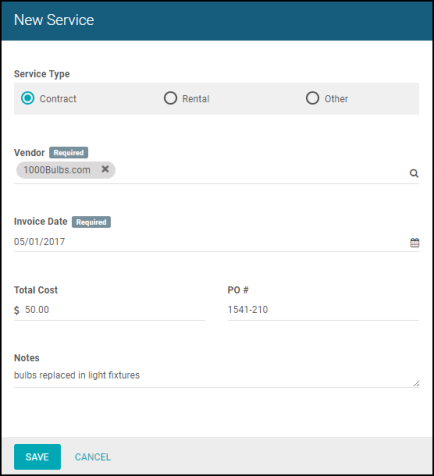
Editing and Deleting Service Transactions
- To edit or delete a Service Transaction on a work order, click on the Transaction Entry.
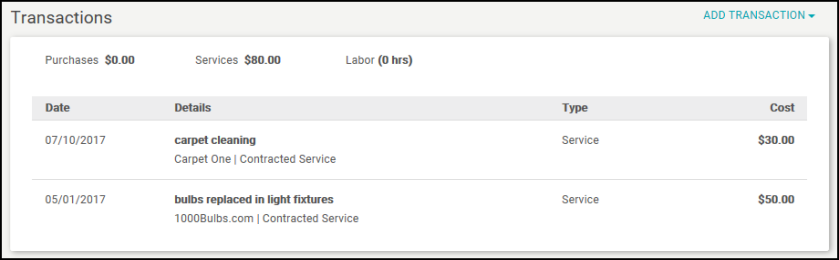
- The Service Entry page will load so you can edit the information. Click the Save button to save the changes.
- To delete the transaction, click the red Delete link at the bottom of the entry page.
- You will be asked to verify if you want to delete the transaction, click Yes.
